ucsd-et4a
Week 6 - Networked Sensors / Actuators

Electrical engineer/inventor Guglielmo Marconi with the spark-gap transmitter (right) and coherer receiver (left) he used in some of his first long distance radiotelegraphy transmissions during the 1890s. (source)
Agenda
- Discuss and Review Remote Control / BLE
- Intro to MQTT
- Hands-On
- ~ break ~
- Discuss: 1999 A.D.
- Homework
Introduction to MQTT
Sensors: BLE and MQTT (google slides)
- BLE… What was that?
- What is MQTT?
- How is MQTT different from BLE?
We are exploring shiftr.io as our mqtt broker. You can view a live visualization of their public broker here (brace yourself): https://www.shiftr.io/try/
There are many other brokers available, in addition to ones you can run on your own devices (for instance Moqsuitto MQTT on Raspberry Pi).
MQTT Examples
We will run these examples on the ESP32 devboard, connected to an MQTT broker on shiftr.io.
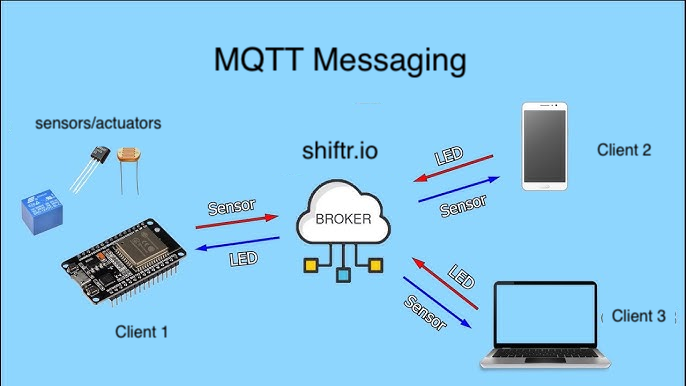
When you upload the arduino code below, you wil specify the “topic” it is publishing/subscribing to. You will want to name this topic to correspond to your device.
For instance, by default the example will say /smartenv/devboard1. We don’t want 15 of those boards with the same name, so try renaming it to something individualized (f.ex. /smartenv/robertservo).
MQTT Hello World
Source code link: mqtt-stored-credentials.zip
Setup Instructions
Install the PubSubClient with the Arduino Tools->Manage Libraries
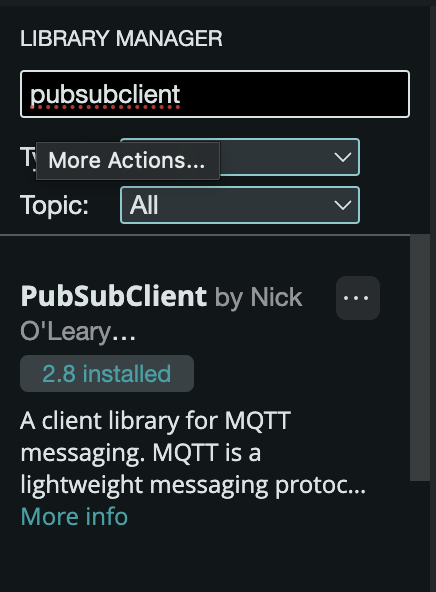
- Unzip this sketch and load it in arduino.
- Edit the sketch to enter your UCSD username and password if on campus (or network SSID and password if off campus). Uncomment the line 76
saveWifiCredentials()and add your UCSD username and password. - Compile and upload the program to your ESP board.
- When you run this program once, it will store your credentials (login info) in the NVM (non-volatile memory a.k.a. permanent storage) on the ESP.
- Now go back and delete the line about saveWifiCredentials(), so your info isn’t stored in your code.
- You will now be able to use the
loadWifiCredentials()function any other time you need to login with username and password. - If you need to use this board at home / on a different network, repeat the process from step 2 and enter your new network name and password.
Description
This program logs into your wifi, connects to an MQTT server at shiftr.io (https://public.cloud.shiftr.io/), and then publishes info on a topic. It also subscribes to that topic, listening for information.
In the serial port you should be able to see debug information when it first connects to the wifi, connects to the MQTT server, and when it receives any updates on the topic.
Test it Out
To test out the MQTT connectivity, we can use a simple p5 sketch mqttPublisher to read or write info from the topic. (edit link)
By default, the topic for your device is /smartenv/devboard1, defined both in the Arduino code and the p5 sketch.
NOTE: You will want to change this topic to give your own devboard a name, so f.ex. /smartenv/robert1/. For now, let’s keep the /smartenv/ base the same for everyone, so we can see all of our messages in the shiftr online graph. You will need to change the topic in both the arduino code and the p5 sketch for thit to work.
Change the topics (line 166, 168) to reflect your device name. So go from:
if (digitalRead(SW1)) {
client.publish("/smartenv/devboard1/sw1", "1");
} else {
client.publish("/smartenv/devboard1/sw1", "0");
}
to
if (digitalRead(SW1)) {
client.publish("/smartenv/robert1/sw1", "1");
} else {
client.publish("/smartenv/robert1/sw1", "0");
}
See What’s Happening
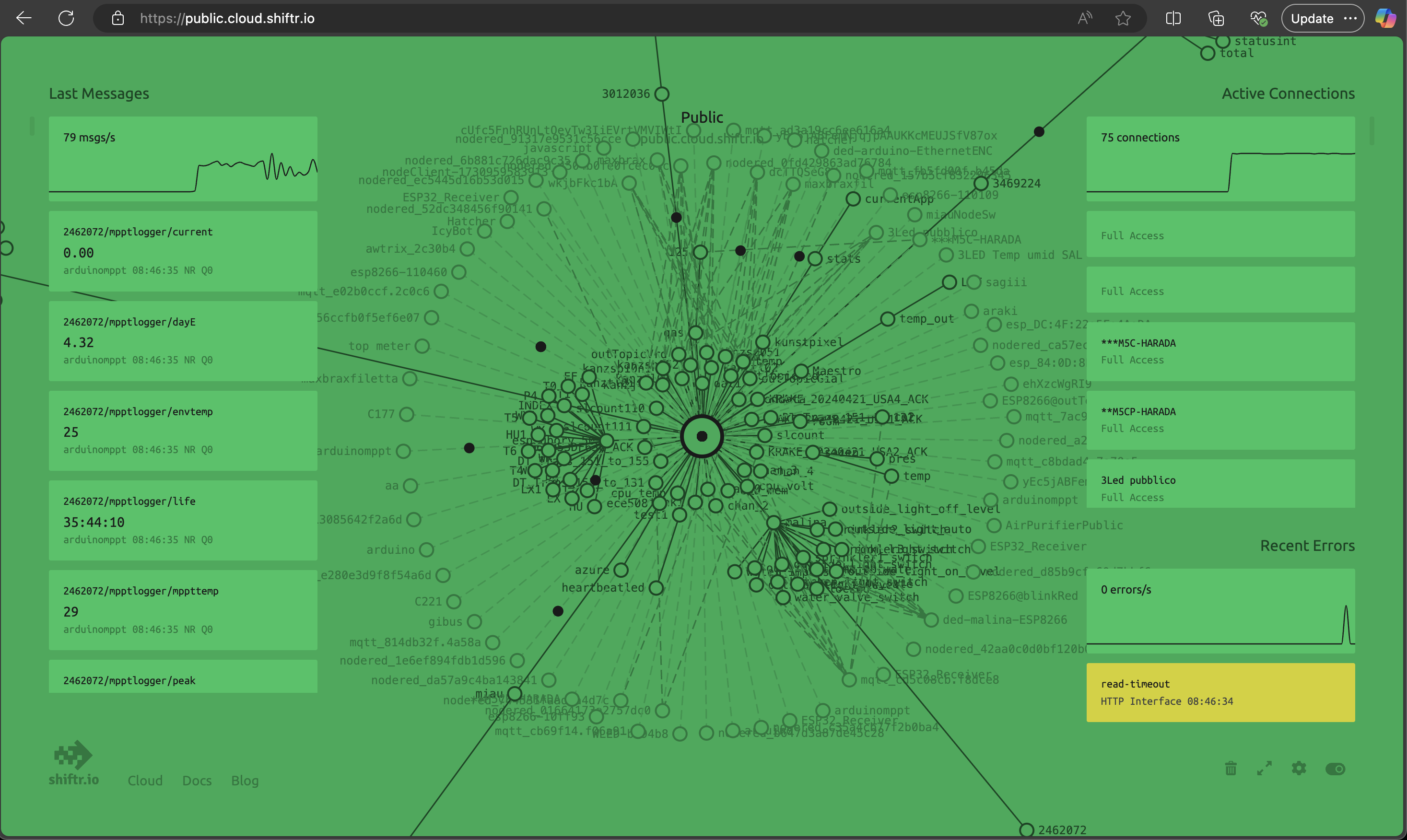
We can also use the public shiftr.io interface to view all of the MQTT messages being sent through their server.
Open https://public.cloud.shiftr.io/ and look for the /smartenv/ topic, so for instance /smartenv/devboard1 as the base code is configured.
Send Messages
Our source code built in a way to control LED2 (pin 18)using the topic address /smartenv/devboard1/:
- Sending
onto this topic (from the p5 sketch) turns the orange light // LED2 - Sending
offturns off LED2
MQTT Servo
Adapt the source code to move a servo motor in addition to controlling the LED.
Topic: /smartenv/devboard1 (choose the correct topic name for your device)
Messages
Add code to control the movement. Assuming the servo is attached to pin D0, you want to check for data such as:
leftto move all the way to the leftrightto move all the way to the rightmove 90to move some number of degrees. you can parse this message and decode the “move” and the number each separately.
Test It Again, we can use the p5 mqttPublisher to test it out. (edit link)
MQTT Relay
Adapt the source code to control a relay instead of the built-in LED.
Topic: /smartenv/devboard1
(NOTE: you will want to change this topic to give your own devboard a name, so f.ex. /smartenv/robert1/)
Messages
Relay control:
- (attached to pin D0)
onturns relay onoffturns relay off
Test It Again, we can use the p5 mqttPublisher to test it out. (edit link)
Networked Experiments
Let’s all wire up some different sensors/actuators and assign them different MQTT topics.
Play around with interoperability! (E.A.T)
Homework
- Complete HW3 Remote Control (DUE Friday 11/8 11:59pm)
- Complete Reading and Discussion: Responsive Architecture and Affective Computing (DUE Wednesday 11/13 9am for in class discussion)
- Complete Digital Sketchbook - Midterm Checkin (DUE Wednesday 11/13 11:59pm)
References
- MQTT “the standard for IoT messaging” https://mqtt.org/
- Mosquitto DIY cloud hosting with Digital Ocean https://randomnerdtutorials.com/cloud-mqtt-mosquitto-broker-access-anywhere-digital-ocean/
Additional Code Examples
- mqtt-stored-credentials.zip store your credentials one time, then retrieve them from NVM


